SOFTWARE
Expanding Horizon: Top 5 Jira Alternatives to Try in 2024
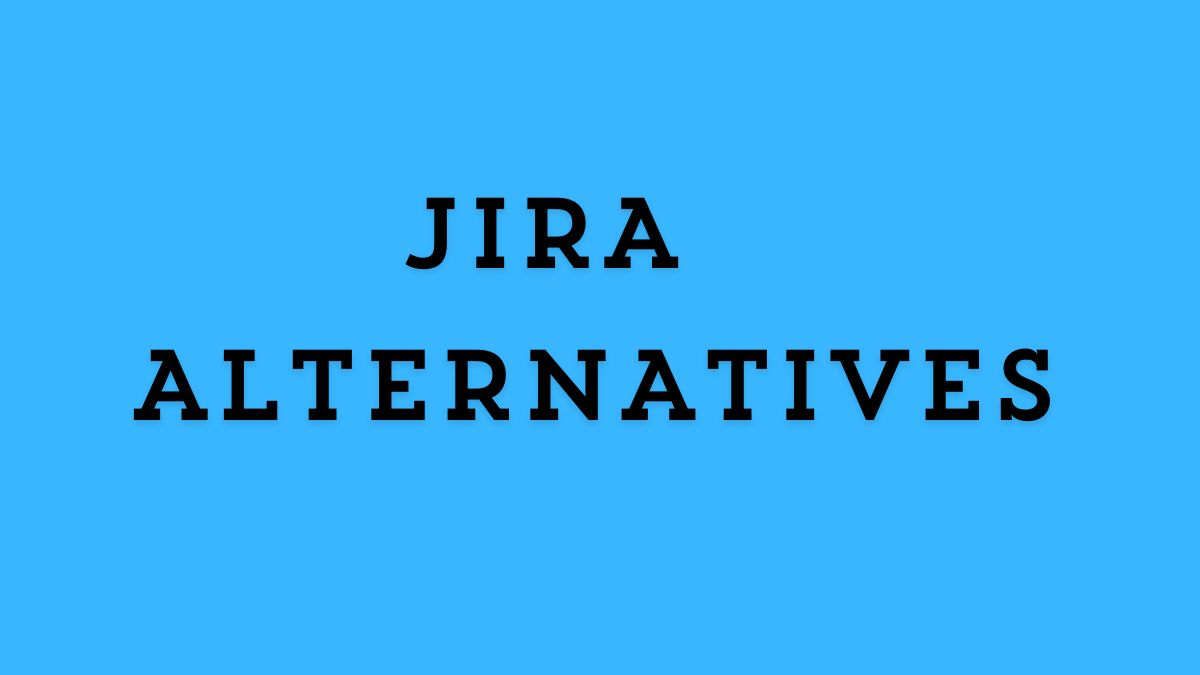
In this fast-paced digital world, businesses and teams need project management tools to boost their efficiency and productivity. Undoubtedly, Jira has been a popular tool for a long time but not the only game in town. Some teams may find Jira complex or expensive for their needs.
Luckily, several alternatives offer similar functionality, ease of use, and affordability. If you’re looking for the right project management software for every team, this article will take you through the top 5 to try in 2024.

Why Look for a Jira Alternative?
Jira is great but only for some. Here are some reasons teams look for alternatives:
- Complexity: Jira’s steep learning curve can be a barrier for teams that need a simple solution.
- Pricing: For startups or small businesses Jira can get expensive fast as teams grow.
- Customization Limitations: Not all teams need or want the same project management features and customizing Jira can be hard.
Luckily, there are plenty of other tools for different teams. Let’s explore the top Jira alternatives to try in 2024.
-
Trello
Teams that like the ease of use and visual tracking will love Trello. Trello has the simplest-to-use drag-and-drop interface compared to any other tools which means this is very easy for project management. Some of its features include:
- User-friendly task boards
- Custom attributes (expiration dates, file attachments, etc.)
- Integration with Slack, Google Drive Evernote, etc.
Free for small teams; advanced automation and other premium features, cost extra making Trello a very budget-friendly option.
-
Monday.com
If you’re looking for an alternative with great team collaboration features, Monday.com might be the one. Monday.com is known for its colorful interface so you can visualize tasks and project timelines. Its key features include:
- Gantt charts, calendars, and timelines
- High-level reporting dashboards
- Task reminders and recurring assignments
Good for marketing, sales, and design teams that need visual project tracking. Integrates with Zoom, Google Calendar, and Microsoft Teams.
-
ClickUp
ClickUp is a great alternative for teams that need flexibility and scalability. Whether you’re managing a to-do list or a complex project with multiple layers of collaboration ClickUp has you covered. It also has:
- Time tracking
- Goal setting
- Document collaboration
- Task dependencies
It integrates with tools like Slack, Google Drive, and Trello so it’s perfect for most modern workspaces. ClickUp is the best option for you if you are dealing with unlimited users and tasks.
-
Wrike
Lastly, Wrike is another prominent alternative to Jira which is designed to make it easier for teams working in different settings. Apart from incorporating advanced features like time tracking and customizable dashboards, here is how Wrike distinguishes itself:
- Instant time tracking
- Gantt chart
- Automated Task Validation
- Project Timelines
- Wide Integration Options
Wrike (free for up to three users and supports up to five users in a paid version) is a great choice if you are looking for a flexible platform that will grow with your team.
-
Asana
Asana is great for task assignments and tracking progress across departments. Asana provides great customization options with visual task boards, timeline views, and list formats. Some of its key features include:
- Workflow Optimization with Customizing Options
- Goal Tracking Feature
- Automated Repetitive Tasks
Asana’s interface is intuitive so teams can get up and running quickly without the Jira learning curve.
Sum up
Undoubtedly, Jira remains a powerful project management tool option but it’s a lot more than what many small-scale enterprises need. These five alternatives—ClickUp, Asana, Monday.com, Trello, and Wrike—offer varying levels of flexibility, scalability, and ease of use that may fit your team’s requirements better. Whether you are looking for a more user-friendly interface, a cheaper solution, or just something different, these alternatives are worth a try.
If you’re considering a change, now is the perfect time to find one. Start exploring these alternatives today, and boost your team’s productivity in 2024!

SOFTWARE
Tailored Web Development: Why One-Size Doesn’t Fit All
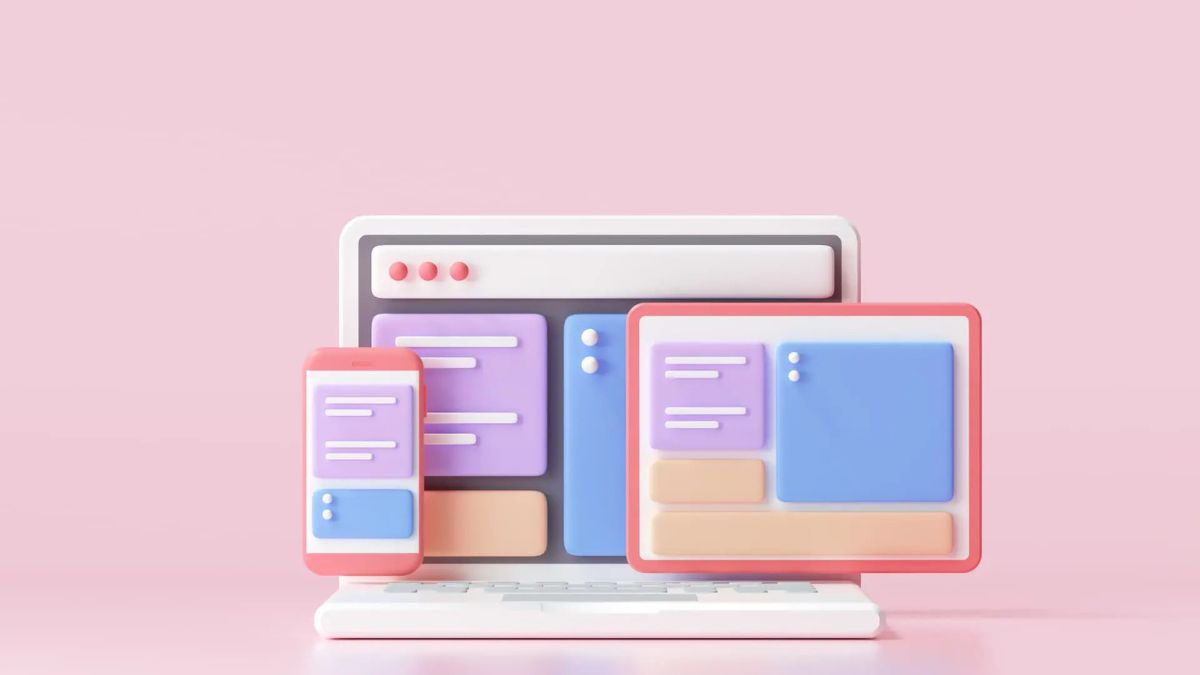
In an age where website templates are everywhere—cheap, fast, sometimes even free—it’s tempting to assume most businesses can get by with an out-of-the-box solution. For some, they can. But for many, especially those looking to scale or differentiate, that simplicity comes with hidden costs.
Tailored web development isn’t about vanity or overengineering. It’s about building a foundation that actually supports your long-term goals instead of boxing you into someone else’s idea of how your business should run.
The Limitations of Templates and Plug-and-Play Platforms
There’s no denying the convenience of off-the-shelf site builders. They’re fast to deploy, easy to use, and often good enough to get a basic online presence up and running. But as your business evolves, “good enough” starts to feel… limiting.
Templates can restrict design choices, slow down performance with bloated code, and make integration with other systems (like CRMs or booking tools) a headache. Worse, they can all start to look and behave the same. When differentiation is part of your value proposition, blending in is bad for business.
This is where tailored web development services come into play. Custom builds give you control over how your site works—not just how it looks. That means faster load times, smoother user journeys, and functionality that’s actually aligned with your operations, not just what’s available in the plugin store.
Performance, Flexibility, and Future-Proofing
A well-designed custom website isn’t just faster—it’s leaner. Developers can strip out unnecessary functionality, optimise load speed, and ensure your tech stack is exactly what’s needed (and nothing more). That matters, not just for UX, but for SEO, accessibility, and long-term scalability.
And when your needs change—when you add services, shift audiences, or launch campaigns—your website doesn’t need to be torn down and rebuilt. Tailored systems are easier to evolve because they were built with your specific logic in mind. They’re modular, adaptable, and free from the awkward workarounds you often find in off-the-shelf tools.
It’s not just about what works today. It’s about setting your business up for where you want it to go.
Custom Doesn’t Have to Mean Complicated
There’s a misconception that “custom” always means “complex.” That’s not the case. In fact, the best bespoke web projects often result in cleaner, simpler workflows—both for the end user and the people managing the site.
That’s because every feature is intentional. There’s no bloat, no unnecessary plugins, and no tangled mess of conflicting tools behind the scenes. Just a website built for purpose.
And from a management perspective, a tailored CMS setup can be far more intuitive than you’d expect. When you’re not locked into someone else’s dashboard logic, you can structure things in a way that makes sense to your team. That reduces onboarding time and internal friction—an underrated but very real benefit.
Integration, Automation, and Control
As businesses grow, the number of platforms they rely on tends to balloon. Marketing tools, sales trackers, inventory software, support chat systems—the list adds up quickly. The ability to integrate these smoothly into your site can have a major impact on efficiency and user experience.
Custom web development makes that possible. Rather than relying on third-party plugins (that may or may not be compatible), developers can build integrations directly into your site’s architecture. That means fewer points of failure, stronger security, and better data flow across your systems.
The same goes for automation. Want automatic lead routing? Custom quote generators? Real-time updates from a proprietary database? These aren’t just bells and whistles—they’re operational enhancements that tailored development can support without compromise.
Design That Reflects More Than Aesthetic
Design isn’t just about colour palettes and fonts—it’s about communication. What does your layout say about your brand? What do your UX patterns tell users about how to navigate your offering?
Templates make assumptions about those things. They follow trends, best practices, and generic layouts that aim to serve everyone but truly serve no one in particular. Tailored design, on the other hand, puts your message, your customers, and your goals at the centre of every choice.
That doesn’t mean reinventing the wheel. Good web development respects established usability norms. But it uses those norms as a base, not a ceiling. The result is a digital presence that doesn’t just look different—it feels intentional.
The Case for Custom
A tailored website isn’t about being flashy or extravagant. It’s about clarity. Control. Scalability. When done right, it becomes a silent partner in your business’s growth—adapting with you, working hard behind the scenes, and never holding you back.
If your current site feels like it’s bursting at the seams—or if you’re constantly compromising your ideas to fit a template—it might be time to think beyond plug-and-play.
Because in a landscape where every business is online, the ones who stand out are those who build with purpose.
SOFTWARE
The Impact of Procurement Software Solution with AI on Supplier Negotiations: Data-Driven Strategies for Better Outcomes

In today’s rapidly evolving procurement landscape, negotiation outcomes can make or break your organisation’s bottom line. Traditional approaches to supplier negotiations often rely heavily on relationship management and gut instinct. While these skills remain valuable, they’re no longer enough on their own. The integration of advanced procurement software with artificial intelligence capabilities is revolutionising how procurement teams prepare for and conduct supplier negotiations.
AI in supply chain management represents one of the most significant technological shifts in modern procurement practice. These sophisticated systems are enabling procurement professionals to uncover insights from vast quantities of transactional and market data that would otherwise remain hidden. By leveraging these insights, teams can approach negotiations with suppliers from a position of genuine strength, armed with facts rather than assumptions.
How AI-Powered Procurement Software Transforms Negotiation Preparation
The preparation phase of negotiations often determines success long before parties sit at the table. AI-driven procurement solutions offer unprecedented advantages during this critical stage. These systems can analyse historical spending patterns across categories and suppliers, revealing opportunities that might escape human analysis. Unlike traditional methods that might take weeks of manual effort, AI can process years of transaction data in minutes.
Consider how AI analyses your spending patterns with a specific supplier against market benchmarks. Perhaps you’re paying 12% above market rates for certain materials, or maybe your payment terms lag industry standards by 15 days. This granular insight allows you to enter negotiations with clear, specific targets rather than vague improvement goals. The data doesn’t lie, and suppliers find it difficult to dismiss objective analysis.
Many procurement leaders worry about information asymmetry during negotiations. Suppliers often know more about market conditions, pricing structures and competitive offerings than buyers do. AI-powered systems help level this playing field by aggregating market intelligence from multiple sources. They can track price fluctuations, identify alternative suppliers, and predict future market movements with remarkable accuracy.
Real-Time Analytics During Live Negotiations
The dynamics of supplier negotiations have changed dramatically with AI-enhanced procurement tools. These solutions don’t just provide pre-negotiation intelligence—they offer real-time support during actual discussions. Picture this: you’re in a negotiation session, and the supplier makes a counterproposal. With AI assistance, you can immediately assess the impact of that offer against your targets, historical data and market benchmarks.
This real-time analysis prevents suppliers from using time pressure tactics that traditionally force buyers into hasty decisions. When a supplier claims their offer is “the best in the market,” you can verify this claim on the spot. If alternatives exist, you know immediately. This capability shifts the power dynamic significantly in the buyer’s favour, especially in complex negotiations involving multiple product lines or service categories.
The psychological impact of data-driven negotiations shouldn’t be underestimated. When suppliers realise you’re operating with comprehensive market intelligence and real-time analytics, their approach typically becomes more transparent. Many procurement professionals report that simply mentioning their AI-powered analytics leads to more reasonable opening offers from suppliers who know that inflated prices will be easily identified.
Scenario Modelling for Strategic Advantage
Perhaps the most powerful capability of AI-enabled procurement software is advanced scenario modelling. Before entering negotiations, procurement teams can simulate various negotiation paths and understand their potential outcomes. What if the supplier won’t budge on price but offers extended payment terms? What’s the financial impact of accepting a minimum order quantity in exchange for a discount? These complex trade-offs become clear through AI-driven analysis.
The software can calculate the true cost impact of different negotiation outcomes across your entire supply chain, not just the immediate purchase. This holistic view prevents the common mistake of securing a good deal on paper that creates hidden costs elsewhere in your operations. For instance, a significant discount might seem attractive until the AI reveals the quality risks or delivery delays associated with that particular supplier’s discount structure.
Scenario modelling also allows procurement teams to establish clear walk-away points before negotiations begin. These data-backed thresholds reduce emotional decision-making during tense negotiations. When you know precisely at what point an alternate supplier becomes more economical, you negotiate with genuine confidence rather than bluffing. This approach consistently leads to better outcomes, particularly in high-value or strategic sourcing scenarios.
Breaking Down Data Silos for Comprehensive Insights
Traditional procurement operations often suffer from fragmented data stored across multiple systems. Purchase history might live in one system, supplier performance metrics in another, and market intelligence reports in yet another location. This fragmentation creates blind spots that weaken negotiation positions. AI-powered procurement solutions excel at integrating these disparate data sources into a coherent negotiation support framework.
By connecting various data points, these systems reveal correlations that inform negotiation strategy. They might identify that a supplier’s delivery performance deteriorates during specific months, providing leverage for seeking compensation mechanisms in your agreement. Or perhaps they’ll flag that certain raw material price decreases haven’t been reflected in your component costs, opening an opportunity for renegotiation.
The system might also detect spending across different business units with the same supplier, revealing consolidation opportunities that strengthen your negotiating position. This enterprise-wide visibility enables procurement teams to negotiate as a unified entity rather than as disconnected departments with diluted buying power. Many organisations discover they can secure 5-15% better terms simply by consolidating their approach to key suppliers.
Continuous Learning and Improvement
Unlike static systems of the past, AI-powered procurement solutions continuously learn from each negotiation. The software captures outcomes, compares them against predictions, and refines its models accordingly. This creates a virtuous cycle where your negotiation capabilities strengthen over time. Tactics that prove successful are identified and recommended in similar future scenarios.
This continuous improvement extends to supplier relationship management beyond individual negotiations. The system tracks how suppliers respond to different approaches, which terms they typically resist, and where they show flexibility. This institutional knowledge becomes invaluable when staff changes occur, preventing the loss of negotiation expertise when experienced team members depart.
The learning capability also helps identify the optimal negotiation timing based on factors like market conditions, supplier fiscal calendars, and commodity price trends. Some AI systems can recommend the ideal moment to initiate discussions based on predictive analytics about future market movements. This temporal advantage often proves as valuable as the content of the negotiation itself.
Balancing Data with Human Judgement
While the advantages of AI-powered procurement systems are substantial, the most successful implementations balance technological capabilities with human expertise. The best outcomes typically emerge when experienced negotiators interpret and apply AI-generated insights rather than following them blindly. The software provides the what and why, while skilled professionals determine the how of negotiation execution.
This balanced approach means understanding when to present data during negotiations and when to hold it in reserve. It means knowing which suppliers will respond to analytical approaches and which require more relationship-focused tactics. And it means recognising that not every supplier interaction should be adversarial—sometimes the data will reveal opportunities for mutual value creation rather than zero-sum bargaining.
The human element remains irreplaceable in building the trust necessary for strategic supplier relationships. AI excels at identifying opportunities and risks, but procurement professionals must still cultivate the relationships that transform transactional interactions into strategic partnerships. The most sophisticated procurement teams use AI to handle routine negotiations while focusing human expertise on strategic suppliers where relationship nuances matter most.
Implementation Challenges and Solutions
Adopting AI-powered procurement solutions for negotiation support isn’t without challenges. Data quality issues often present the first hurdle—these systems require clean, comprehensive data to generate reliable insights. Many organisations discover their procurement data is scattered, inconsistent or incomplete when they begin implementation. Addressing these fundamental data issues becomes a necessary first step.
Change management represents another significant challenge. Procurement professionals accustomed to relationship-based negotiation approaches sometimes resist data-driven methods. Successfully implementing these systems requires demonstrating their value through pilot projects and providing comprehensive training. When team members see firsthand how data strengthens their position rather than replacing their expertise, resistance typically fades.
Technical integration with existing systems can also prove challenging, particularly in organisations with legacy procurement infrastructure. Modern AI procurement solutions increasingly offer flexible integration options, including API-based connections that don’t require wholesale system replacements. This allows for incremental adoption, starting with high-value spend categories where negotiation improvements will deliver the most significant returns.
Conclusion
The integration of AI into procurement software has fundamentally transformed supplier negotiations. By providing data-driven insights, real-time analytics, and sophisticated scenario modelling, these solutions enable procurement teams to secure better outcomes consistently. While implementation challenges exist, organisations that successfully deploy these capabilities gain substantial competitive advantages through improved supplier terms, reduced costs, and more strategic supplier relationships.
For procurement professionals, embracing these technologies doesn’t mean abandoning traditional negotiation skills—it means enhancing them with powerful analytical capabilities. The future belongs to those who can blend the art of negotiation with the science of data, creating approaches that deliver measurable value while building productive supplier partnerships. As AI capabilities continue advancing, this technological edge will only grow more pronounced in determining procurement success.
SOFTWARE
Tech Skills That Don’t Require Coding!
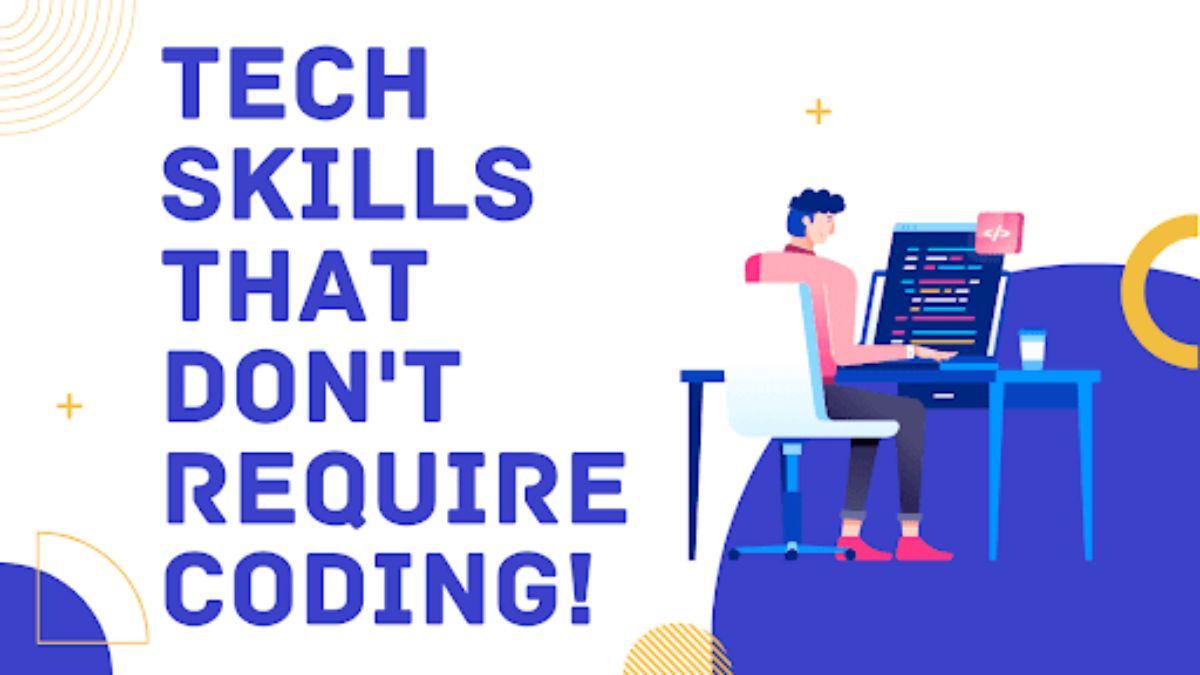
Not everyone dreams in Python. That doesn’t mean tech is out of reach. For years, I kept thinking breaking into tech meant mastering some intimidating language I’d never use in real life. Turns out, there’s a whole arsenal of tech skills that doesn’t require coding — and they’re far from filler roles. They’re actually some of the most in-demand jobs today.
Build Digital Empires with No Line of Code
You’d be surprised how many businesses rely on digital marketing experts more than software engineers. SEO, content strategy, email funnels, YouTube campaigns — these all run the show behind the scenes. Back when I helped a client hit their first 100k subscribers on YouTube, we didn’t touch a single script. Strategy, audience research, and content positioning got them there.
And when reach is the goal, smart amplification tools do the heavy lifting. According to recent data, over 72% of creators see significant engagement spikes after strategic promotion, and platforms like Views4You help boost your content visibility without bending over backward to beat the algorithm.
Design That Thinks Before It Looks Good
Ever looked at a site and felt confused two seconds in? That’s where UI/UX pros step in. No code. Just user empathy and smart design tools like Figma or Adobe XD. I remember watching one of my students nail a UX case study by rethinking a food delivery app’s checkout process. No coding. Just observation, flow mapping, and prototyping. She got a remote gig from that one project alone.
These design roles sit right between tech and psychology — you’re crafting how people feel, not just what they see. It’s one of those tech skills that doesn’t require coding yet makes a product usable (or totally frustrating).
Translate Tech to Human: Technical Writing That Doesn’t Suck
This is where clear communication becomes a superpower. Technical writers don’t code, but they do need to understand how systems work. Think user guides, onboarding manuals, even knowledge bases. The goal isn’t flash — it’s clarity.
One of the startups I consulted had brilliant engineers who built a feature nobody used. Why? No one knew it existed. The product guide was a wall of jargon. A proper tech writer could’ve fixed that in one afternoon.
Let the Numbers Talk (Without You Speaking Python)
You don’t need to code to make sense of data. Tools like Tableau, Power BI, and even good old Excel let analysts clean, visualize, and present insights that drive big decisions. Yes, SQL helps, but it’s not a deal-breaker.
I once coached a former HR rep who learned data storytelling with just Google Sheets and Canva. She now helps companies interpret engagement and retention data — zero coding background, thriving career.
When people search for tech skills that doesn’t require coding, they often overlook data analysis. But it’s the difference between guessing and knowing. And businesses love knowing.
IT Support: The Unsung Heroes of Every Tech Stack
Look, someone has to reset your boss’s password — and it sure isn’t the dev team. IT support, helpdesk, and systems admin roles are crucial in every tech setup. These folks manage devices, install software, handle configurations, and troubleshoot chaos — usually without touching code.
Certifications like CompTIA or ITIL go a long way here. You’re not building tech. You’re keeping it alive and functioning. There’s an art to that.
YouTube Strategy Without the Burnout Spiral
Content creators are a real part of tech now. Editors, strategists, and content managers — all of them build brand visibility through video, without coding a single widget. But here’s the dark side: it gets addictive. I’ve been there. The dopamine hits, the need to always upload, always grow.
It’s not just me. Over 68% of creators admit to burnout due to YouTube’s algorithmic pressure, and if you’re stuck in that loop, click here for a guide to break free from YouTube addiction without abandoning your tech passion.
Still, content strategy is one of those unexpected tech skills that doesn’t require coding, but helps build entire digital empires. When done with balance, it’s powerful.
Project Management: The Calm in the Tech Storm
Not all heroes code. Some juggle five teams, two deadlines, and a scope change — before lunch. Project managers (PMs) keep the chaos in check. They don’t need to build the product. They just need to deliver it.
Knowing your way around tools like Jira, Notion, and Trello? That’s your toolbox. But soft skills — communication, expectation setting, adaptability — that’s where you really win. The best PM I ever worked with had zero tech background but knew how to manage engineers better than their own team leads.
PM roles are some of the best-paying tech skills that doesn’t require coding, especially if you’ve got industry-specific knowledge.
A Final Word (But Not Really)
Tech isn’t reserved for coders. If you can think strategically, communicate clearly, or just solve problems without panicking — there’s a place for you. Coding is a tool, not the gatekeeper.
Now, let’s break down the last few questions that usually pop up.
FAQs
What are the best-paying tech skills that doesn’t require coding?
Product management, digital marketing, and data analysis often top the list. These roles offer high salaries and career growth without needing a single line of code.
Can I get into tech without any degree or coding experience?
Yes. Many people transition into tech through online courses, certifications, and self-study. The key is picking a skill, proving you can do it, and showing your value.
How do I know which non-coding tech skill suits me?
Look at what you enjoy: Are you analytical? Try data analysis. Creative? Explore UI/UX. Organized? Project management might be your thing. Experiment until one sticks.
-

 TECHNOLOGY4 hours ago
TECHNOLOGY4 hours agoTop 10 Must-Read Stories from Kristen Archives You Can’t Miss
-

 TECHNOLOGY6 months ago
TECHNOLOGY6 months agoSky Bri Net Worth Revealed: How She Built Her Financial Empire
-

 TOPIC8 months ago
TOPIC8 months agoBasement Renovation Contractors: How They Tackle Structural Issues During Renovations
-

 TOPIC2 months ago
TOPIC2 months ago5 Reasons the //Vital-Mag.Net Blog Dominates Lifestyle
-

 TOPIC4 weeks ago
TOPIC4 weeks agoTop 10 Articles from the ://Vital-Mag.net Blog That You Can’t Miss
-
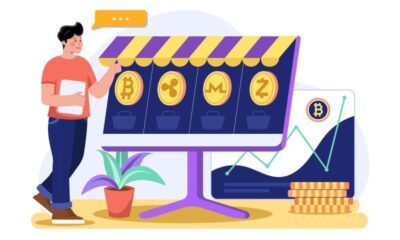
 CRYPTO4 months ago
CRYPTO4 months agoCrypto30x.com Review: Is It the Right Platform for You?
-

 BUSINESS3 days ago
BUSINESS3 days agoTraceLoans Explained What You Need to Know
-

 BUSINESS2 weeks ago
BUSINESS2 weeks agoDecoding the Kennedy Funding Ripoff Report: Facts vs. Fiction