APP
The Best Free Adblockers of 2025: A Comprehensive Guide to Hassle-Free Browsing

Navigating the internet can be a seamless experience when you use a free adblocker to eliminate intrusive advertisements. In 2025, a variety of free adblockers have emerged, offering robust solutions for uninterrupted browsing. This guide explores the top options available, their features, and how they enhance your online experience.
Why Use an Adblocker?
Online advertisements can be intrusive, slowing down websites and interrupting your browsing flow. An adblocker is a tool designed to block these ads, providing benefits such as:
- Faster page load times.
- Enhanced privacy and security by blocking tracking scripts.
- A cleaner, distraction-free browsing experience.
How to Choose the Best Free Adblocker
Selecting the right adblocker depends on your specific needs. Key considerations include:
1. Compatibility
Ensure the adblocker is compatible with your preferred browser and device.
2. Features
Look for features such as:
- Customizable filters.
- Protection against malware and trackers.
- Whitelisting options for trusted websites.
3. Ease of Use
A user-friendly interface ensures a smooth setup and configuration process.
4. Performance Impact
The ideal adblocker should work efficiently without significantly affecting your device’s performance.
Top Free Adblockers of 2025
AdBlock Plus
Overview: A widely popular adblocker compatible with most browsers, including Chrome, Firefox, and Edge.
Key Features:
- Customizable filter lists.
- Acceptable Ads program (with the option to disable).
- Protection against tracking scripts.
Why Choose AdBlock Plus?
It’s user-friendly and offers extensive customization options for advanced users.
uBlock Origin
Overview: Known for its lightweight design and efficiency, uBlock Origin is perfect for users who prioritize performance.
Key Features:
- Low memory usage.
- Advanced filtering options.
- Open-source and community-supported.
Why Choose uBlock Origin?
It’s ideal for users looking for a powerful yet minimal impact on system resources.
Ghostery
Overview: Ghostery focuses on privacy protection in addition to ad blocking.
Key Features:
- Tracker-blocking capabilities.
- Enhanced browsing speed.
- Detailed analytics on blocked elements.
Why Choose Ghostery?
Perfect for users concerned about online tracking and privacy.
AdGuard
Overview: AdGuard offers both a browser extension and standalone app for comprehensive ad blocking.
Key Features:
- Protection against phishing and malware.
- Parental control features.
- Custom filter creation.
Why Choose AdGuard?
It’s a versatile tool for users seeking advanced protection and flexibility.
How to Install a Free Adblocker
Installing an adblocker is a simple process:
- Visit your browser’s extension store (e.g., Chrome Web Store).
- Search for the desired adblocker.
- Click “Add to Browser” or “Install.”
- Follow the setup instructions to configure filters and preferences.
Maintaining a Balanced Browsing Experience
While adblockers enhance your online experience, it’s important to support websites you trust by whitelisting them. Many content creators rely on ad revenue to provide free resources and tools.
Conclusion
The best free adblockers of 2025 offer robust features, enhanced privacy, and smoother browsing. Whether you prioritize customization, lightweight performance, or privacy protection, options like AdBlock Plus, uBlock Origin, Ghostery, and AdGuard cater to diverse needs. With the right free adblocker, you can enjoy a hassle-free internet experience tailored to your preferences.
APP
CapCut for Corporate Training: Simplifying Video Creation with AI Tools
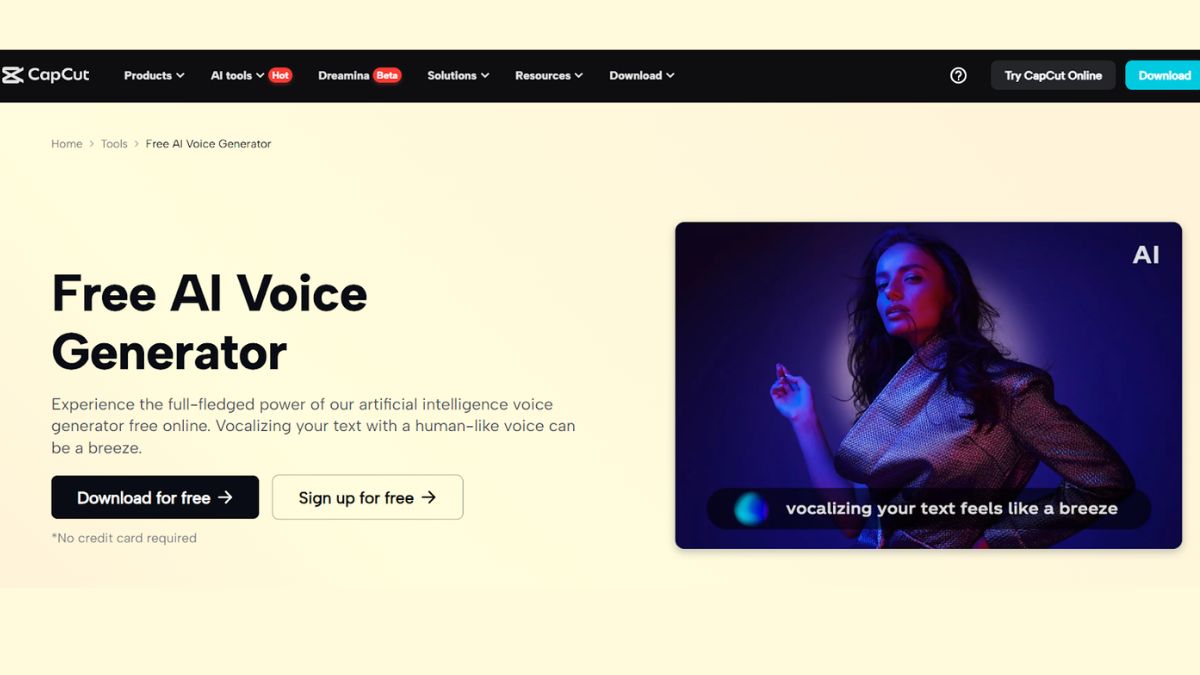
Why CapCut Works for Corporate Training
Key Features That Simplify Corporate Training
Step-by-Step: Create Corporate Training Videos with CapCut
Step 1: Start a New Project and Upload Assets
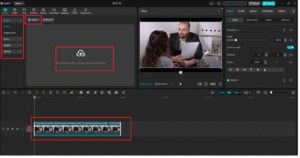
Step 2: Add a Voiceover with Text-to-Speech
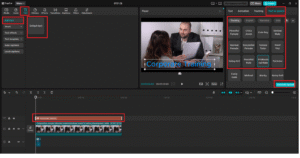
Step 3: Insert Auto Captions
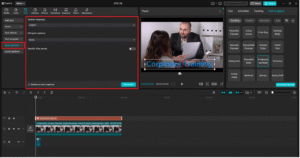
Step 4: Improve Visual Clarity with Enhanced Image
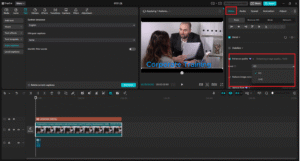
Step 5: Export and Share
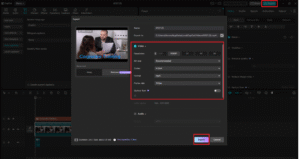
Final Thoughts
APP
Download GBWhatsApp APK Latest Version Updated 2025
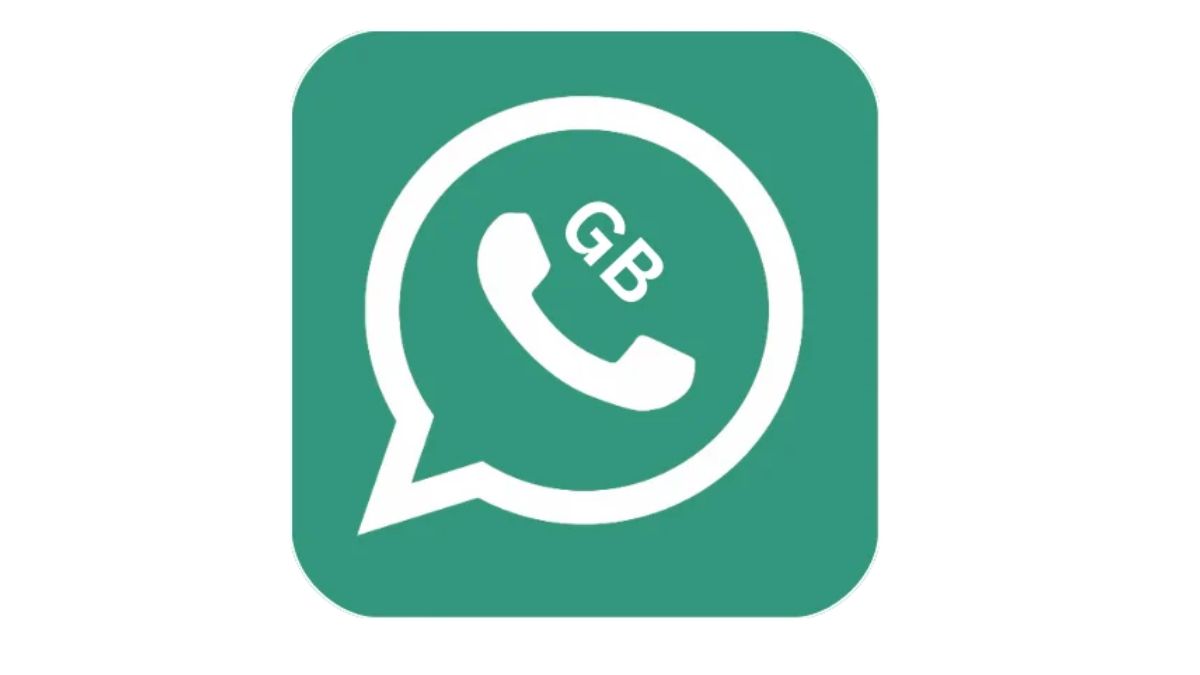
If you’ve ever wished WhatsApp had more privacy settings, extra customization, and better media sharing, GBWhatsApp might be exactly what you need. It works just like the official WhatsApp but comes with added features that make chatting easier and more personal.
This guide walks you through what GBWhatsApp is, what’s new in the 2025 update, and how you can install it safely.
What is GBWhatsApp?
GBWhatsApp is a tweaked version of the regular WhatsApp app. You can still message anyone who uses the official version, but you get more options to control how you use it.
People like GBWhatsApp because it lets them:
- Hide their online status and typing indicator
- Change themes, fonts, and chat colors
- Send bigger videos and high-quality photos
- Use two WhatsApp accounts on one phone
What’s New in the 2025 Version?
The latest update makes GBWhatsApp smoother and safer to use. Here’s what’s been added or improved:
- Better Anti-Ban – Lowers the risk of your account getting banned.
- More Custom Themes – Thousands of free themes to style your chats.
- Faster Performance – Quicker loading and fewer bugs.
- Bigger File Sharing – Send videos up to 700MB and photos in original quality.
- New Emoji Styles – Switch between Android, iOS, and Facebook emojis.
Standout Features
- Hide Online & Typing – Chat without letting others know you’re active.
- DND Mode – Turn off internet just for GBWhatsApp.
- Auto Reply – Set up quick replies when you’re busy.
- View Deleted Messages – Read messages even after someone deletes them.
- Two Accounts – Run two WhatsApp numbers on one device.
- Save Statuses – Download your friends’ photos and videos from their status updates.
- Extra Privacy Settings – Hide blue ticks, second ticks, and microphone icons.
How to Download and Install GBWhatsApp (2025)
Since GBWhatsApp isn’t on the Play Store, you’ll need to get it from a safe APK source.
Step 1: Go to your phone’s Settings > Security and allow Install Unknown Apps for your browser.
Step 2: Download the latest GB WhatsApp APK 2025 from a trusted website.
Step 3: Open the APK file and tap Install.
Step 4: Open the app, verify your number, and set it up just like regular WhatsApp.
Step 5: Restore your chats if you have a backup.
Is It Safe to Use GB WhatsApp?
GBWhatsApp is created by independent developers, not the official WhatsApp team. That means:
- You should only download it from reliable sources.
- There’s always a small chance of temporary bans from WhatsApp.
- Keep it updated to get the latest security fixes.
Tip: Back up your chats before installing or updating, just in case.
Final Thoughts
The GBWhatsApp APK Latest Version (2025) is perfect if you want more control, better privacy, and bigger file sharing than the official WhatsApp offers. As long as you download it from a safe source and keep it updated, it’s a great option for a more personalized messaging experience.
APP
A Proven Guide To Agile Mobile App Development Methodology
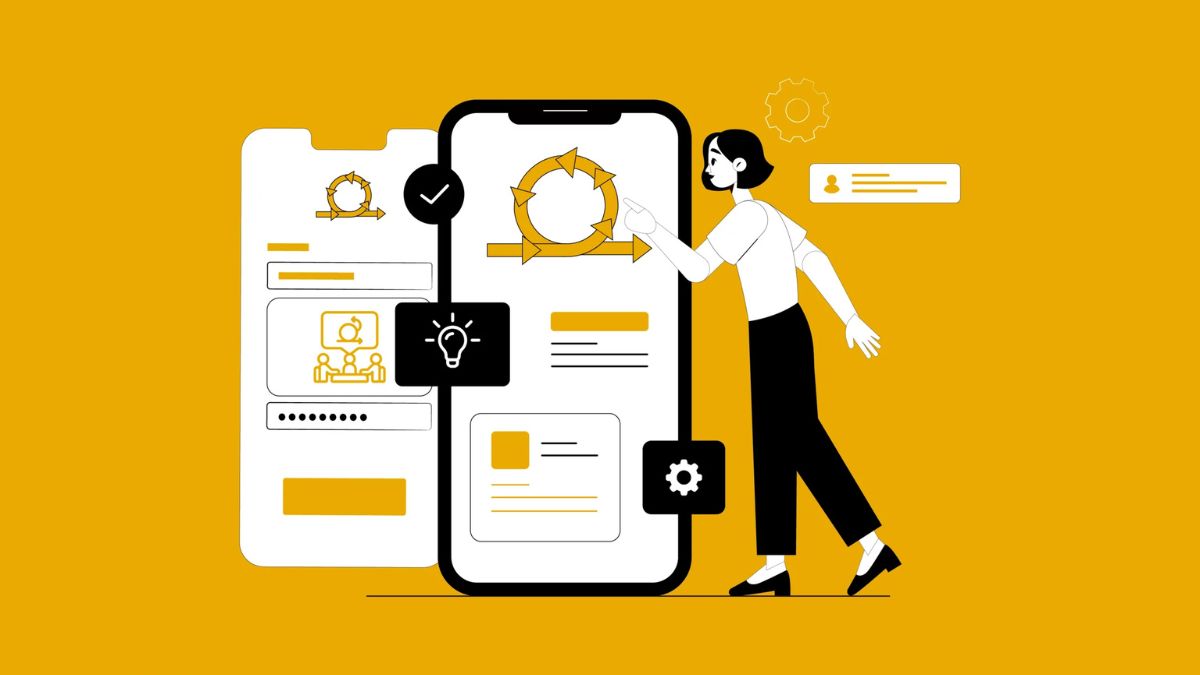
Creating an effective app today involves more than just clean code or an attractive design: it is about real user feedback, quick iteration, and continuous improvement. This pace is impossible to sustain with traditional development models, and that is why Agile has become the gold standard for a mobile app development company to deliver high-functioning applications.
According to a study, 71% of organizations use Agile to boost delivery and quality as it helps release faster, adapt continuously, and align with user needs. That’s the reason every other mobile app development company in New York and other regions of the USA is prioritizing the agile approach to keep their iterations smooth throughout the development process.
Why Agile Means Smarter and Faster Mobile Apps
Agile, in comparison with other development methodologies (such as Waterfall), embraces iteration, teamwork, and ongoing delivery rather than a linear, step-by-step process. In the case of mobile apps, where user expectations are quickly changing and where device ecosystems are different, this approach is transformative.
Agile emphasizes:
- Iterative development: They have short cycles of work (called sprints) during which features are designed, built, tested, and reviewed quickly.
- Customer collaboration: Developers seek the input of users and stakeholders regularly, working together instead of merely delivering at the end.
- Embracing change: Agile embraces evolving requirements even in the later stages of development, perfect for the volatility of mobile.
Choosing the Best Agile Approach for Faster App Delivery
Agile is not a single standard process but a philosophy that can be utilized by numerous frameworks with different strengths, and is only suited to a team and the objective it aims to achieve.
Scrum
Scrum is the most popular Agile framework. It divides work into time-boxed sprints (usually 1–4 weeks). The team holds regular ceremonies like:
- Sprint Planning (to define tasks),
- Daily Standups (to track progress),
- Sprint Reviews (to demo what’s done), and
- Retrospectives (to reflect and improve).
Scrum works especially well for cross-functional teams in a mobile app development company, where designers, developers, QA, and product managers work side by side.
Kanban
Kanban visualizes tasks on a board with columns like “To Do,” “In Progress,” and “Done.” It’s flow-based rather than time-based and ideal for teams that need flexibility rather than rigid sprint cycles. Kanban also emphasizes WIP (Work-in-Progress) limits to prevent overload and maintain productivity.
Extreme Programming (XP)
XP adds engineering discipline to Agile. It focuses on practices like pair programming, test-driven development (TDD), and continuous integration. It’s highly technical and is best suited for mobile projects where quality, speed, and frequent releases are paramount.
Hybrid Models
Many modern teams adopt a hybrid approach using Scrum for planning and velocity tracking while borrowing Kanban for task visibility and XP for technical practices. This flexible structure supports teams working on complex, evolving apps that serve fast-moving industries like fintech, healthcare, or travel.
Agile Workflow in Mobile App Projects
To fully leverage Agile, teams need a structured process tailored to mobile app development:
Product Backlog Creation
Everything starts with a backlog, a prioritized list of features, enhancements, and fixes. These are written as user stories (e.g., “As a user, I want to log in with Face ID”).
Product Owners define these stories based on user needs, business goals, and market research.
Sprint Planning
At the beginning of each sprint, the team selects which backlog items to work on. Each task is estimated in effort using story points or hours. The goal is to deliver shippable features by the sprint’s end.
Development and Continuous Integration
Developers begin coding, designers fine-tune the UX, and QA engineers write tests. With continuous integration (CI), the code is frequently merged, tested, and validated to ensure stability.
Daily Stand-ups
Short daily meetings help align the team. Everyone shares what they did yesterday, what they’ll do today, and any blockers.
Sprint Review & Retrospective
At the sprint’s end, the team demos the completed features to stakeholders, collects feedback, and documents learnings in a retrospective. This feedback feeds directly into the next sprint’s planning.
This cycle keeps development agile, feedback-driven, and user-first, a practice mastered by every elite mobile app development company.
Real-World Benefits of Agile for Mobile Apps
Agile is superior to traditional methods since it accepts flexibility, constant feedback, and quick iteration, important requirements in mobile, where speed is everything. Agile, in contrast to the strict waterfall models, enables teams to adjust to user feedback on the fly and improve through each sprint. This leads to more rapid delivery, more accurate product market fit, and user satisfaction.
Faster Time-to-Market
Under Agile, you have deployable features released in weeks and not in months. This enables companies to test quickly and integrate feedback to develop a competitive advantage.
Reduced Risk of Failure
Early users and constant feedback will spot misaligned features or bad UX before it is too late. You are able to turn around easily, rather than spending time and money on features that people do not want.
Improved Product Quality
Regular testing, CI pipelines, and retrospectives help bugs get fixed at an early stage, and overall code quality increases from sprint to sprint.
Enhanced Collaboration
Agile encourages a cross-functional group and client transparency. An Agile-oriented development company in New York (and other parts of the USA), where clients are frequently involved in demos and decision-making, results in better transparency and alignment.
Customer Satisfaction
Agile prioritizes working software and responsiveness, so users always get value, be it faster loading, better UX, or a new feature that they specifically asked to be implemented.
Common Pitfalls in Agile Mobile Projects and How to Fix Them
While Agile offers immense benefits, many teams stumble due to poor execution. Here are common mistakes and how to avoid them:
Incomplete Requirements in Backlogs
Without clear user stories and acceptance criteria, sprints can derail. Ensure each story is well-defined, prioritized, and refined before planning.
Ignoring UX in Sprints
Design isn’t separate from development. Integrate UI/UX work into the sprint cycle—don’t treat it as a pre-sprint task.
Lack of Stakeholder Involvement
If clients or product owners are missing from reviews or sprint planning, the product can drift from expectations. Keep stakeholders actively engaged at all times.
Overcommitting Work
Avoid sprint burnout by realistically estimating capacity. Use velocity trends to forecast what’s truly achievable within each sprint.
Poor Retrospectives
Skipping retros means repeating the same mistakes. Employ retrospectives to identify deficiencies in the process, team sore spots, and ideas to make things better.
Once these flaws are identified and handled at the right stage, a mobile app development company will establish a smooth delivery pipeline in Agile that can scale proportionately.
Final Thoughts!
Agile is not only a methodology, it is a paradigm change that shifts the focus of development of mobile apps to users, team efforts, and a flexible design. It will not only help the industry to deliver apps quickly, but also end up being more in line with the needs of the real world of users.
Therefore, the adoption of Agile proves to be an effective way through which any team intending on creating successful apps can achieve innovation, quality, and sustainability through its ideas and processes.
-

 TECHNOLOGY6 months ago
TECHNOLOGY6 months agoTop 10 Must-Read Stories from Kristen Archives You Can’t Miss
-

 TECHNOLOGY12 months ago
TECHNOLOGY12 months agoSky Bri Net Worth Revealed: How She Built Her Financial Empire
-

 TOPIC1 year ago
TOPIC1 year agoBasement Renovation Contractors: How They Tackle Structural Issues During Renovations
-

 TOPIC9 months ago
TOPIC9 months ago5 Reasons the //Vital-Mag.Net Blog Dominates Lifestyle
-

 TOPIC7 months ago
TOPIC7 months agoTop 10 Articles from the ://Vital-Mag.net Blog That You Can’t Miss
-
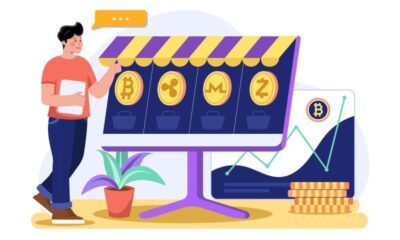
 CRYPTO10 months ago
CRYPTO10 months agoCrypto30x.com Review: Is It the Right Platform for You?
-

 BEAUTY1 year ago
BEAUTY1 year agoRevitalize Your Hair with Oribe Hair Care for Damaged Hair: Style It with Blue Dresses for Weddings and Events
-

 BUSINESS6 months ago
BUSINESS6 months agoTraceLoans Explained What You Need to Know
